DECLARE @申請文件 TABLE
(
[文件ID] CHAR(20),
[顧客ID] CHAR(9),
[文件類型] CHAR(1),
[文件申請日期] DATE,
[文件審核日期] DATE,
[審核結果] NCHAR(6)
);
INSERT INTO @申請文件 VALUES
----- 原問題資料
('xxxxxxxxxxxx', 'xxxx-0001', 'A', '2022/01/01', '2022/01/22', N'通過'),
('xxxxxxxxxxxx', 'xxxx-0001', 'A', '2022/02/15', '2022/02/19', N'通過'),
('xxxxxxxxxxxx', 'xxxx-0001', 'A', '2022/03/01', '2022/03/05', N'不通過'),
('xxxxxxxxxxxx', 'xxxx-0001', 'B', '2022/02/01', '2022/02/20', N'不通過'),
('xxxxxxxxxxxx', 'xxxx-0001', 'B', '2022/03/01', '2022/03/22', N'通過'),
('xxxxxxxxxxxx', 'xxxx-0001', 'C', '2022/01/15', '2022/01/22', N'不通過'),
('xxxxxxxxxxxx', 'xxxx-0001', 'C', '2022/02/20', '2022/02/27', N'通過'),
('xxxxxxxxxxxx', 'xxxx-0002', 'A', '2022/05/01', '2022/05/06', N'通過'),
('xxxxxxxxxxxx', 'xxxx-0002', 'B', '2022/05/20', '2022/05/22', N'通過'),
('xxxxxxxxxxxx', 'xxxx-0002', 'B', '2022/05/15', '2022/05/17', N'通過'),
('xxxxxxxxxxxx', 'xxxx-0002', 'C', '2022/05/15', '2022/05/18', N'通過'),
('xxxxxxxxxxxx', 'xxxx-0003', 'A', '2022/03/20', '2022/03/22', N'通過'),
('xxxxxxxxxxxx', 'xxxx-0003', 'B', '2022/03/14', '2022/03/20', N'通過'),
('xxxxxxxxxxxx', 'xxxx-0003', 'B', '2022/06/01', '2022/06/22', N'不通過'),
('xxxxxxxxxxxx', 'xxxx-0003', 'B', '2022/07/30', '2022/07/31', N'通過'),
('xxxxxxxxxxxx', 'xxxx-0003', 'C', '2022/03/14', '2022/03/15', N'通過'),
----- 故意建立一筆沒有完成流程資料
('xxxxxxxxxxxx', 'xxxx-0004', 'A', '2022/03/14', '2022/03/15', N'通過');
WITH CTE AS
(
SELECT *
FROM
(
SELECT
[文件ID] ,
[顧客ID] ,
[文件類型] ,
[文件審核日期]
FROM @申請文件
WHERE [審核結果] = N'通過'
) AS P
PIVOT
(
-- 找出 A、B、C 文件申請最早通過日期
MIN([文件審核日期]) FOR [文件類型] IN ([A] , [B] , [C])
) AS PV
)
SELECT
T.[文件ID] ,
T.[顧客ID] ,
T.A AS [文件 A 最早通過時間] ,
T.B AS [文件 B 最早通過時間] ,
T.C AS [文件 C 最早通過時間] ,
-- A、B、C 文件申請都過,才算是完整通過
IIF(A IS NULL OR B IS NULL OR C IS NULL , NULL , LastUpdateDate) AS 最早申請完成時間
FROM
(
SELECT
* ,
(
-- 使用衍伸資料表來達到跨欄位取最大日期
SELECT
MAX(LastUpdateDate)
FROM
(
VALUES (A),(B),(C) -- A、B、C 為 PIVOT 後的欄位名稱
) AS UpdateDate(LastUpdateDate) -- 定義 Table 名稱 (欄位名稱)
) AS LastUpdateDate
FROM CTE
) AS T
TSQL 執行結果
![[Hinet] 轉址服務-1](https://live.staticflickr.com/65535/52596699116_a5e9bdc2c3_z.jpg)
![[Hinet] 轉址服務-2](https://live.staticflickr.com/65535/52596720896_888f7d2f8d_z.jpg)
![[Hinet] 轉址服務-3](https://live.staticflickr.com/65535/52596735896_489010779d_z.jpg)

![[json] 序列化、反序列化-1](https://live.staticflickr.com/65535/52540007730_43b2de5dfc_z.jpg)
![[json] 序列化、反序列化-2](https://live.staticflickr.com/65535/52540007700_ce323ec2ea_z.jpg)
![[SSMS] 此後端版本不支援設計資料庫圖表或資料表](https://live.staticflickr.com/65535/52523239888_359f7556d4_z.jpg)



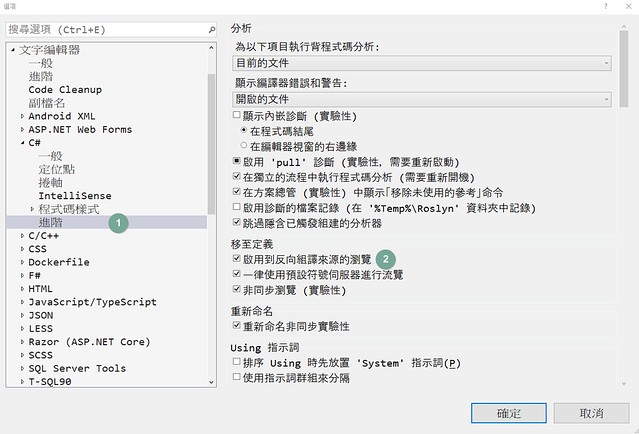
![[EF] Transaction-1](https://live.staticflickr.com/65535/52464070766_be0d6872b9_z.jpg)
![[EF] Transaction-2](https://live.staticflickr.com/65535/52464092526_231c81eb49_z.jpg)
![[EF] Transaction-3](https://live.staticflickr.com/65535/52464433384_43f5b19066_z.jpg)
![[SQL] 作業失敗-2](https://live.staticflickr.com/65535/52441212713_e4c076ecba_z.jpg)
![[SQL] 作業失敗-1](https://live.staticflickr.com/65535/52441212743_37223cc8f9_z.jpg)
![[SSRS] A data source instance has not been supplied](https://live.staticflickr.com/65535/52436663589_a6989f59ac.jpg)

![[VS] 偵錯 - 區域變數](https://live.staticflickr.com/65535/52422748809_e74e0fe846_z.jpg)


![[SQL] 資料表值建構函式 - 跨欄位彙總-1](https://live.staticflickr.com/65535/52408120310_0213a9582f_z.jpg)
![[SQL] 資料表值建構函式](https://live.staticflickr.com/65535/52406688894_04f76e92ea.jpg)
![[SQL] 查詢特定資料庫內的指定欄位](https://live.staticflickr.com/65535/52405538548_2bea17f45c_w.jpg)
![[SQL] 錯誤 22022-1](https://live.staticflickr.com/65535/52400149612_fa73a36aa0_z.jpg)
![[SQL] 錯誤 22022-2](https://live.staticflickr.com/65535/52401158433_51e649c4eb_z.jpg)
![[C#] ComboBoxRenderer-1](https://live.staticflickr.com/65535/52330422562_5e530d8746_n.jpg)
![[C#] ComboBoxRenderer-2](https://live.staticflickr.com/65535/52331680414_98c495a496_n.jpg)
![[C#] ComboBoxRenderer-3](https://live.staticflickr.com/65535/52331380641_8a4f383090_n.jpg)
![[C#] ComboBoxRenderer-4](https://live.staticflickr.com/65535/52330422517_4f8a3c831a_n.jpg)



![[SQL] Foreign Key - Update-1](https://live.staticflickr.com/65535/52300766413_efec213bae.jpg)
![[SQL] Foreign Key - Update-2](https://live.staticflickr.com/65535/52300760436_70132e9bc8_z.jpg)




![[C#] CheckedListBox](https://live.staticflickr.com/65535/52260521890_f200a77fc1.jpg)
![[C#] Stack](https://live.staticflickr.com/65535/52249311411_fedfcbb582_z.jpg)
![[LINQ] Single、SingleOrDefault-1](https://live.staticflickr.com/65535/52243729972_341ea249a8_z.jpg)
![[LINQ] Single、SingleOrDefault-2](https://live.staticflickr.com/65535/52244708651_eabcfc5ddb_z.jpg)
![[LINQ] Single、SingleOrDefault-3](https://live.staticflickr.com/65535/52245199345_0c31dfb81c_z.jpg)
![[C#] DataGridView - Mouse Click-1](https://live.staticflickr.com/65535/52230411036_76d6951f96.jpg)
![[C#] DataGridView - Mouse Click-2](https://live.staticflickr.com/65535/52230893465_65eaf26bee.jpg)
![[C#] DataGridView - Mouse Click-3](https://live.staticflickr.com/65535/52230414083_a5e3ce90b9_n.jpg)


