layout1.axml:兩個 Button,都是呼叫 Activity2
<?xml version="1.0" encoding="utf-8"?>
<LinearLayout xmlns:android="http://schemas.android.com/apk/res/android"
android:orientation="vertical"
android:layout_width="match_parent"
android:layout_height="match_parent"
android:minWidth="25px"
android:minHeight="25px">
<Button
android:text="MS 產品"
android:layout_width="match_parent"
android:layout_height="wrap_content"
android:id="@+id/btnMS" />
<Button
android:text="非 MS 產品"
android:layout_width="match_parent"
android:layout_height="wrap_content"
android:id="@+id/btnNonMS" />
</LinearLayout>
layout2.axml:CheckBox 讓使用者勾選並確認回傳<?xml version="1.0" encoding="utf-8"?>
<LinearLayout xmlns:android="http://schemas.android.com/apk/res/android"
android:orientation="vertical"
android:layout_width="match_parent"
android:layout_height="match_parent"
android:id="@+id/cbLayout">
<CheckBox
android:text="SQL Server 2016"
android:layout_width="match_parent"
android:layout_height="wrap_content"
android:id="@+id/checkBox1"
android:textSize="20dp" />
<CheckBox
android:text="Windows Server 2016"
android:layout_width="match_parent"
android:layout_height="wrap_content"
android:id="@+id/checkBox2"
android:textSize="20dp" />
<CheckBox
android:text="ASP.NET Core"
android:layout_width="match_parent"
android:layout_height="wrap_content"
android:id="@+id/checkBox3"
android:textSize="20dp" />
<CheckBox
android:text="Xamarin"
android:layout_width="match_parent"
android:layout_height="wrap_content"
android:id="@+id/checkBox4"
android:textSize="20dp" />
<CheckBox
android:text="Hyper-V"
android:layout_width="match_parent"
android:layout_height="wrap_content"
android:id="@+id/checkBox5"
android:textSize="20dp" />
<LinearLayout
android:orientation="horizontal"
android:layout_width="match_parent"
android:layout_height="39.0dp"
android:id="@+id/linearLayout1">
<Button
android:text="確定"
android:layout_width="wrap_content"
android:layout_height="match_parent"
android:id="@+id/btnOK" />
<Button
android:text="取消"
android:layout_width="wrap_content"
android:layout_height="match_parent"
android:id="@+id/btnCancel" />
</LinearLayout>
</LinearLayout>
![[X.Andriod] Activity 回傳參數-4](https://c3.staticflickr.com/8/7340/27878848642_d9290dd452.jpg)
![[X.Andriod] Activity 回傳參數-5](https://c1.staticflickr.com/8/7337/27367572504_2fddb7cd01.jpg)
![[X.Andriod] Activity 回傳參數-6](https://c8.staticflickr.com/8/7512/27367042743_5cc1cc0548.jpg)
![[X.Andriod] 動態產生 CheckBox-1](https://c1.staticflickr.com/8/7324/27694740720_cc84573a3c.jpg)
![[X.Andriod] 動態產生 CheckBox-2](https://c4.staticflickr.com/8/7236/27896970491_91e2fc8559_b.jpg)




![[X.Andriod] 自訂 ListView-1](https://c3.staticflickr.com/8/7684/27898292306_0fd6f0274a.jpg)
![[X.Andriod] ListView - 基礎練習](https://c8.staticflickr.com/8/7320/27255248503_2c9899c413.jpg)
![[X.Andriod] Activity 傳遞參數-3](https://c6.staticflickr.com/8/7376/27741453301_4c66678468.jpg)
![[X.Andriod] EditText-1](https://c7.staticflickr.com/8/7713/27176174814_956be47974_m.jpg)
![[X.Andriod] EditText-3](https://c8.staticflickr.com/8/7346/27713272151_88dfa4ef07_z.jpg)
![[X.Andriod] EditText-2](https://c5.staticflickr.com/8/7202/27176174844_c410fa309f_b.jpg)
![[C#] 呼叫 NET TIME 校時-1](https://c7.staticflickr.com/8/7440/27665770686_1f223afe82_z.jpg)
![[C#] 呼叫 NET TIME 校時-2](https://c5.staticflickr.com/8/7545/27421704620_75e4bb2058_z.jpg)
![[C#] 呼叫 NET TIME 校時-3](https://c5.staticflickr.com/8/7638/27421915900_7d379b7397_z.jpg)
![[C#] 呼叫 NET TIME 校時-4](https://c1.staticflickr.com/8/7725/27599094112_7c66a6634d_z.jpg)
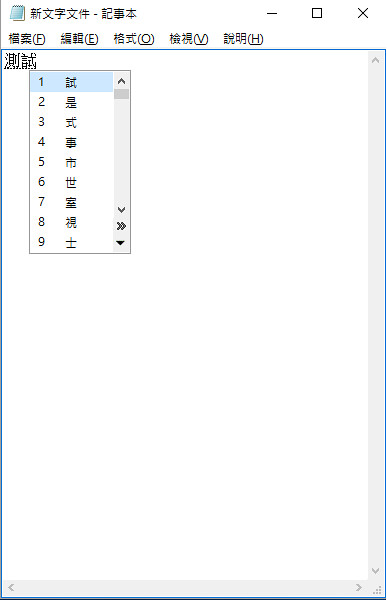
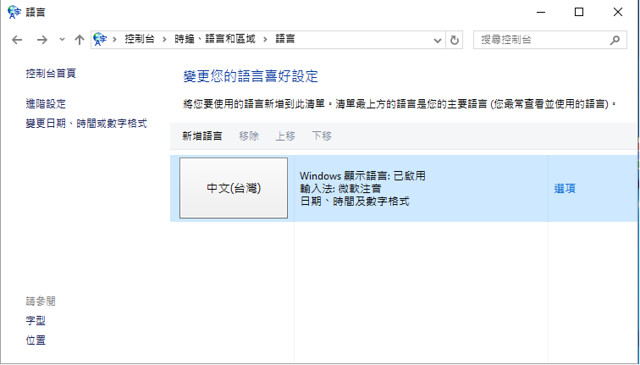
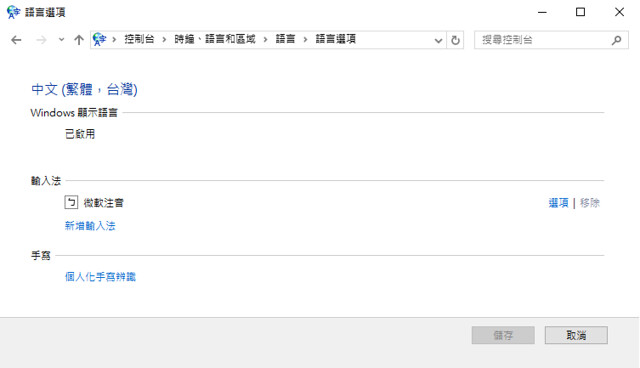
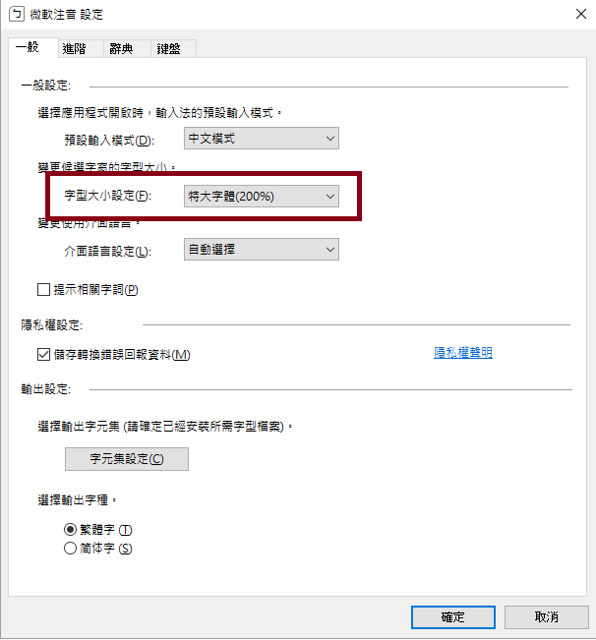
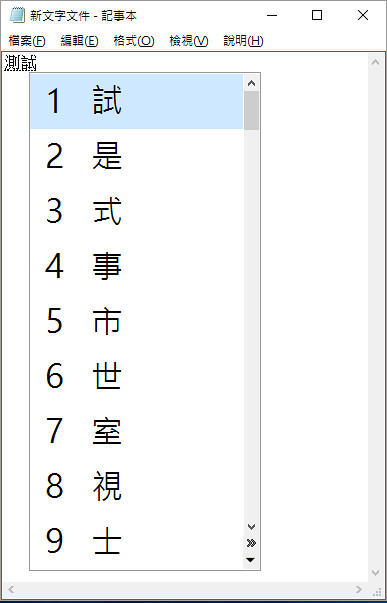
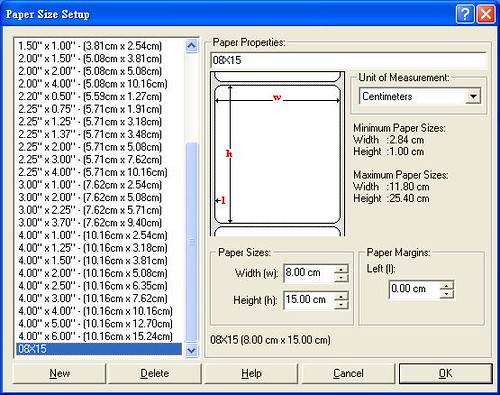
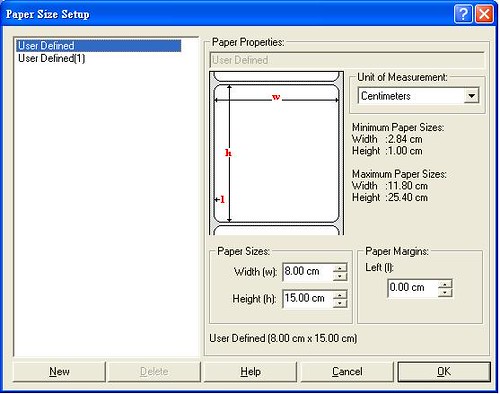
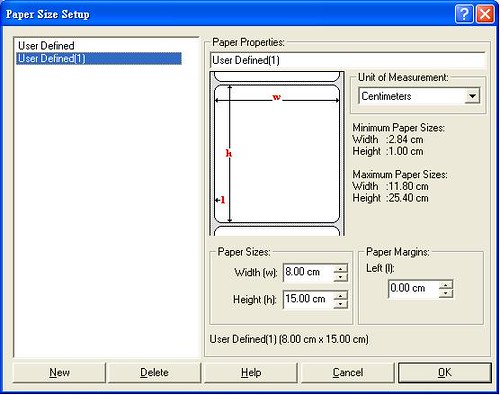
![[IIS] 檔案伺服器分享-1](https://c1.staticflickr.com/8/7321/27623351856_d039ac800b_z.jpg)
![[IIS] 檔案伺服器分享-2](https://c3.staticflickr.com/8/7555/27557853922_26db5c8005_z.jpg)
![[IIS] 檔案伺服器分享-3](https://c1.staticflickr.com/8/7360/27046557104_14d9e7b636.jpg)
![[IIS] 檔案伺服器分享-4](https://c1.staticflickr.com/8/7783/27623351736_8a5cab96d3.jpg)
![[IIS] 檔案伺服器分享-5](https://c3.staticflickr.com/8/7622/27557853962_34441346ed.jpg)
![[IIS] 檔案伺服器分享-6](https://c5.staticflickr.com/8/7409/27623351556_42b11313c7.jpg)
![[IIS] 檔案伺服器分享-7](https://c7.staticflickr.com/8/7410/27557853742_a699cc1f7c.jpg)
![[IIS] 檔案伺服器分享-8](https://c7.staticflickr.com/8/7098/27046557014_d9c94e14cf.jpg)
![[IIS] 檔案伺服器分享-9](https://c3.staticflickr.com/8/7303/27557853842_5dbbfe2f20.jpg)
![[C#] Parent Property-2](https://c7.staticflickr.com/8/7103/27568350766_bb9ac640e1.jpg)
![[C#] Parent Property-1](https://c2.staticflickr.com/8/7335/26993496273_c745a76e76_z.jpg)
![[Win] IIS 8.0 - IP 位址及網域限制-1](https://c8.staticflickr.com/8/7346/26924164223_99b7ef0279_z.jpg)
![[Win] IIS 8.0 - IP 位址及網域限制-2](https://c2.staticflickr.com/8/7338/27460227281_7599c39ce6_z.jpg)
![[Win] IIS 8.0 - IP 位址及網域限制-4](https://c2.staticflickr.com/8/7223/27532442265_d80ecf69dc_z.jpg)
![[Win] IIS 8.0 - IP 位址及網域限制-5](https://c4.staticflickr.com/8/7410/27532442315_cfe11fb05c.jpg)
![[Win] IIS 8.0 - IP 位址及網域限制-3](https://c2.staticflickr.com/8/7399/27460227201_4275ee0a01_z.jpg)
![[X.Andriod] Asset-2](https://c2.staticflickr.com/8/7149/26908109053_f7ef8b0b99_o.png)
![[X.Andriod] Asset-3](https://c2.staticflickr.com/8/7675/26908109253_861779d087_o.png)
![[X.Andriod] Asset-1](https://c2.staticflickr.com/8/7577/27481829716_4c00c55b25_o.png)




